Step-by-Step Guide on How to add Pulsechain to Metamask:
Step 1: Open your web browser Launch your preferred web browser (such as Chrome, Firefox).
Step 2: Visit the Pulsechain website Go to the official Pulsechain website by entering pulsechain.com in the address bar and pressing Enter.
Step 3: Click Add to Pulsechain button Click the "Add Pulsechain to Metamask" button to add the Pulsechain network to Metamask.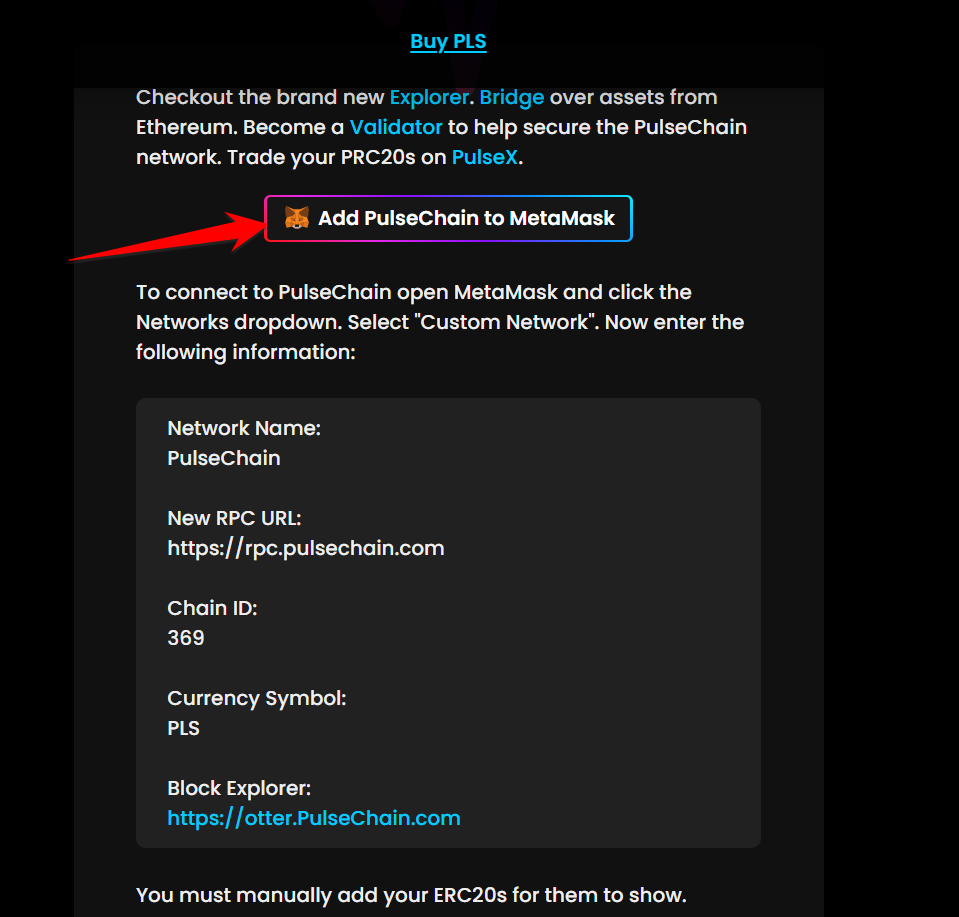
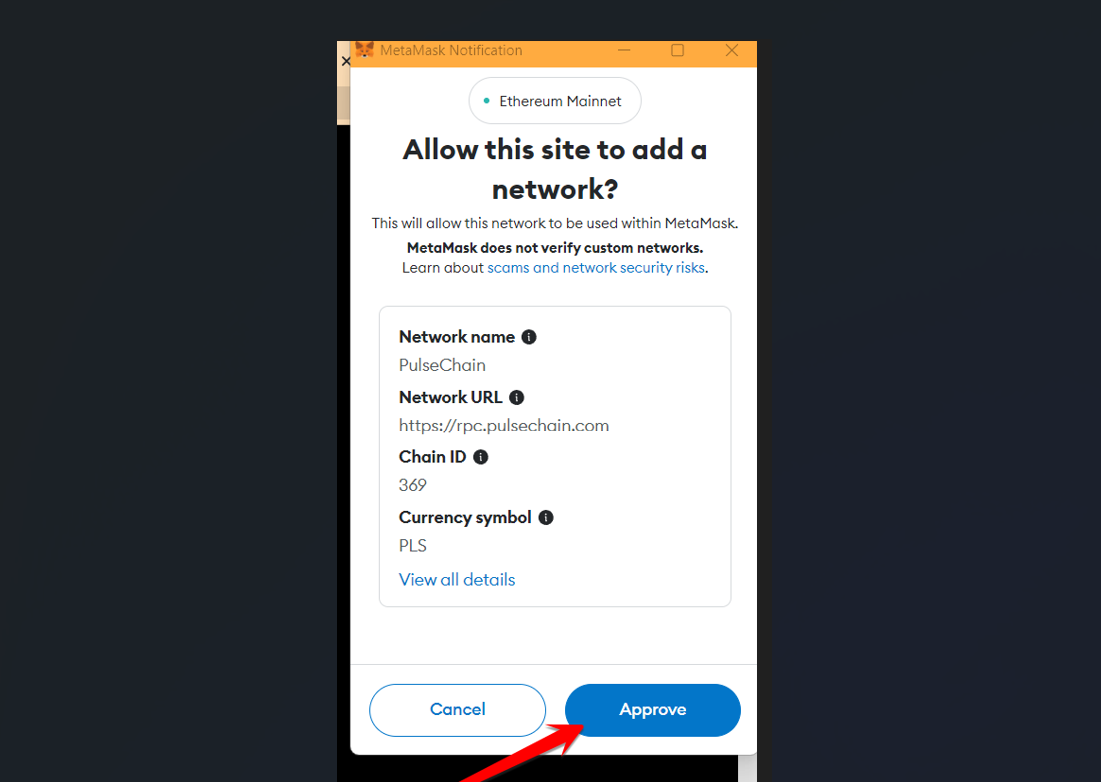
Step 4: Click Approve Approve the Pulsechain network to be added to your Metamask wallet
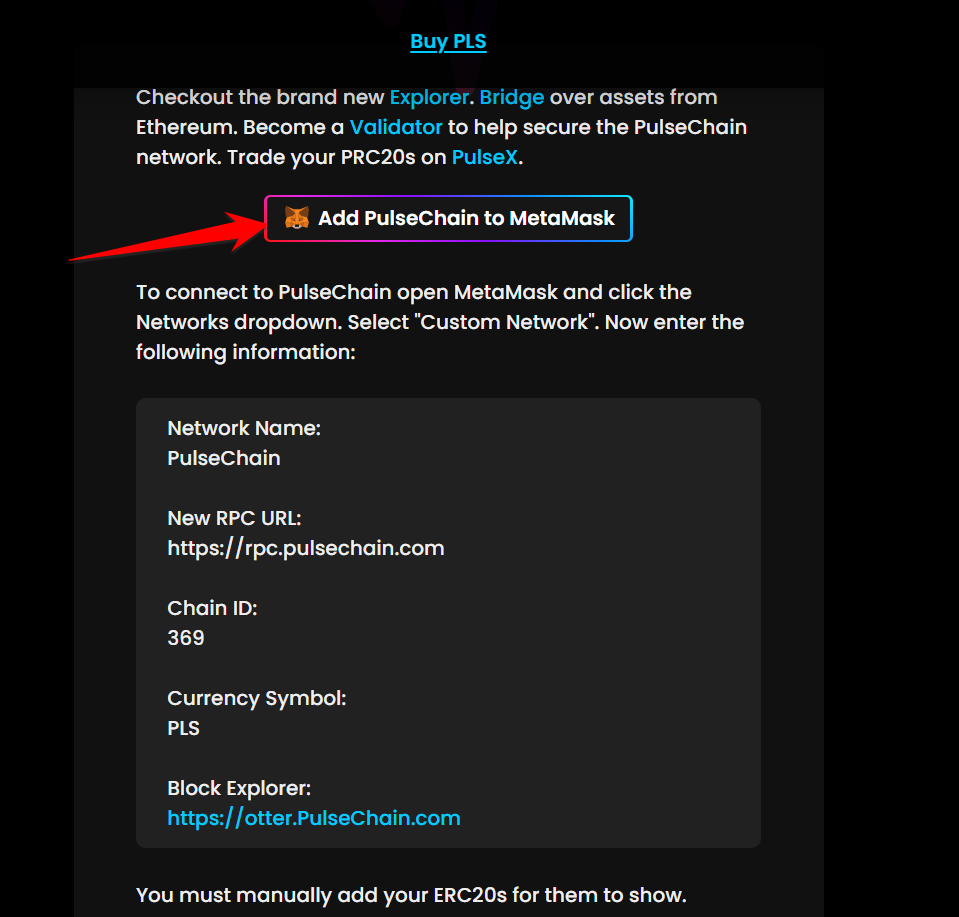
Click Add Pulsechain to Metamask button
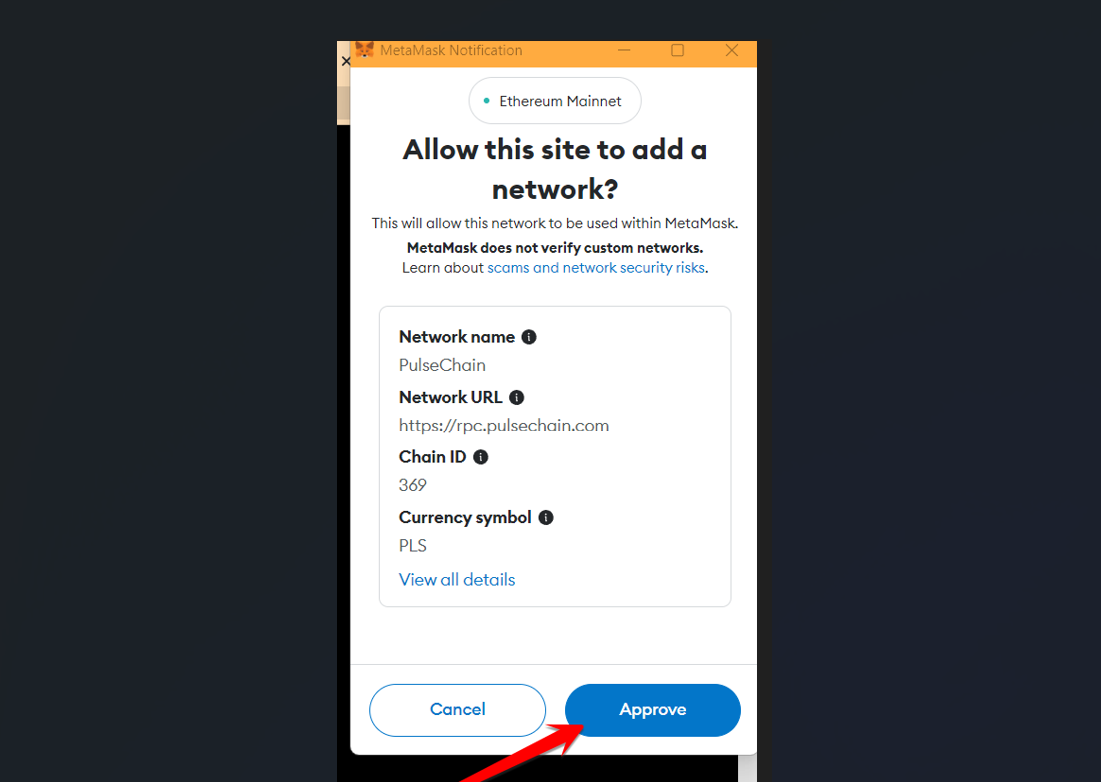
Click Approve
Step 5: Click Switch Network button Click the allow button to allow the Metamask wallet to switch to the Pulsechain network
Step 6: Congrats! You are now connected to Pulsechain You are now connected to the Pulsechain network. It is that easy!
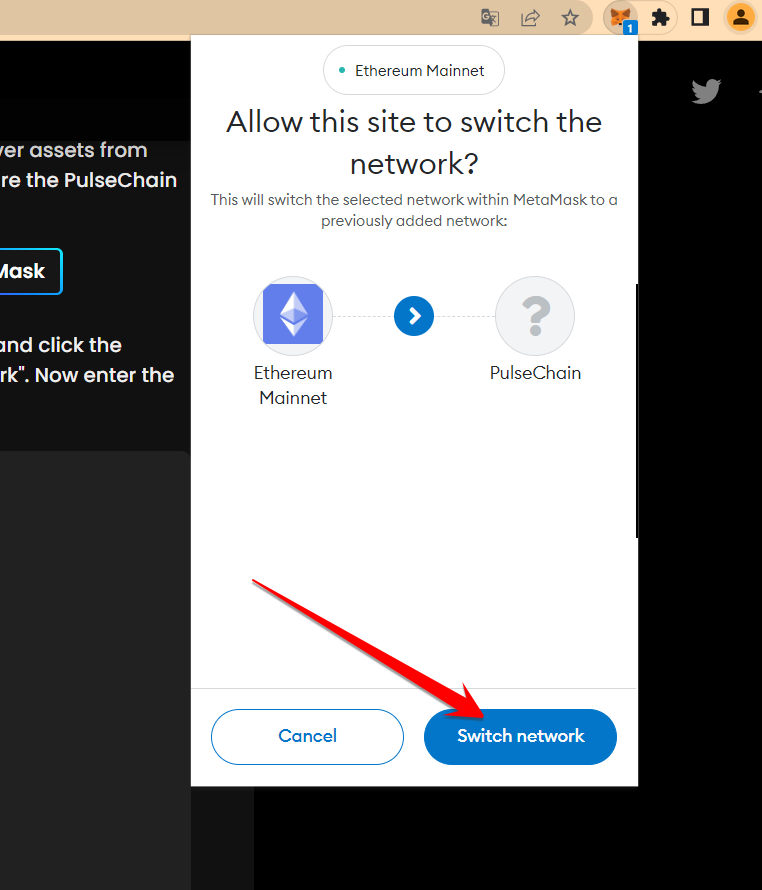
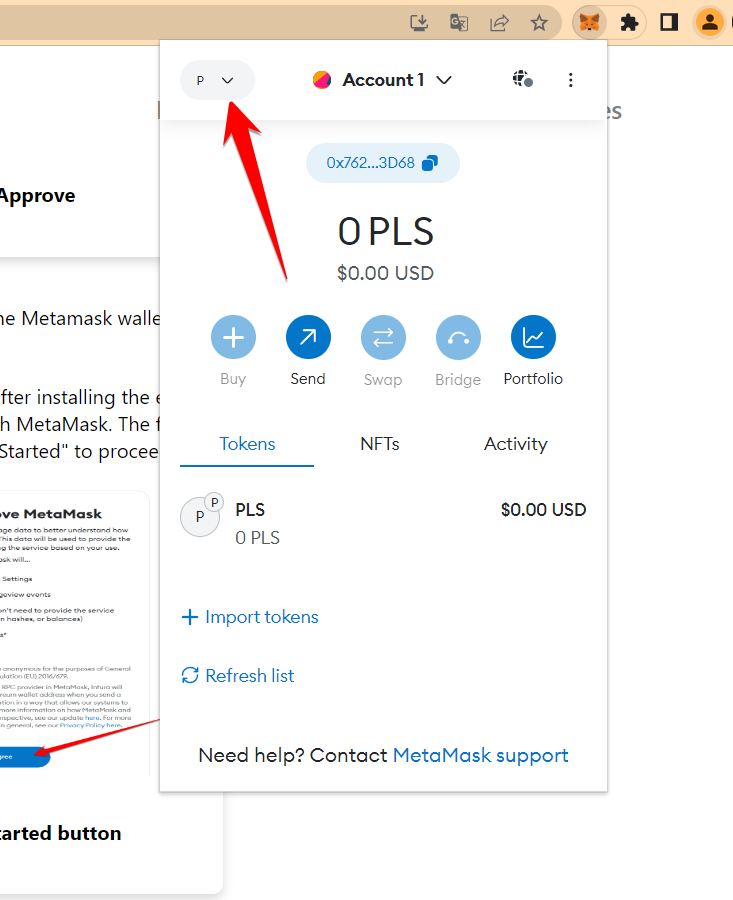
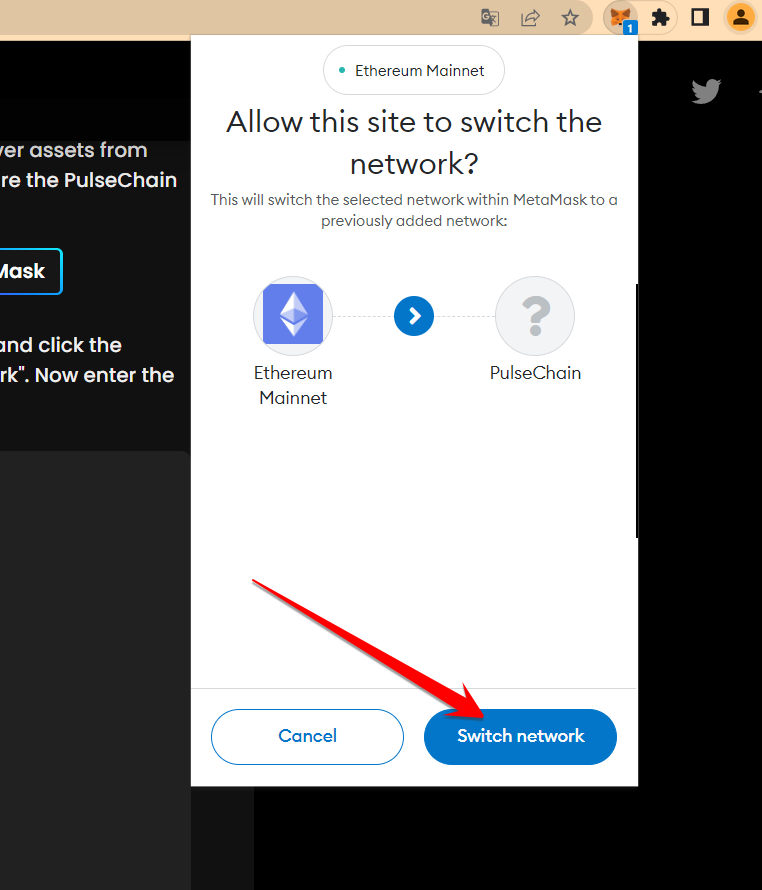
Click fox icon to open Metamask
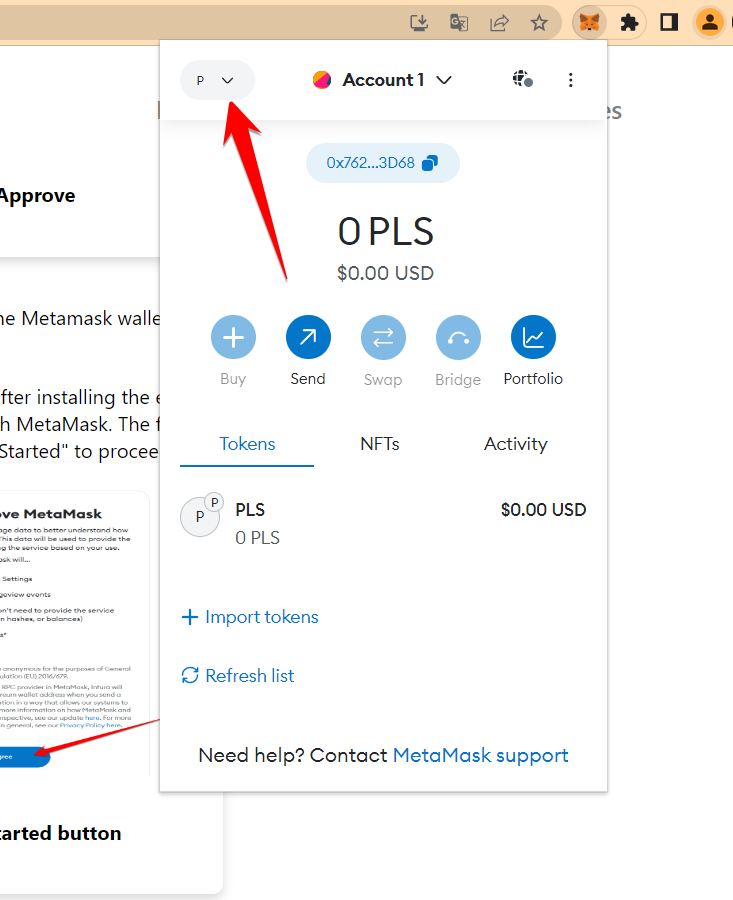
Click get started button
Step 7: Buy Pulsechain token Click the button below to see a guide on how to buy Pulsechain token
Having troubles adding Pulsechain to Metamask? If you experience any troubles when trying to add the Pulsechain network to your Metamask wallet, you can try to add the network manually.
Having troubles adding Pulsechain to Metamask? If you experience any troubles when trying to add the Pulsechain network to your Metamask wallet, you can try to add the network manually.
Step 1: Click fox icon Click the fox icon on top right of your screen to open your Metamask wallet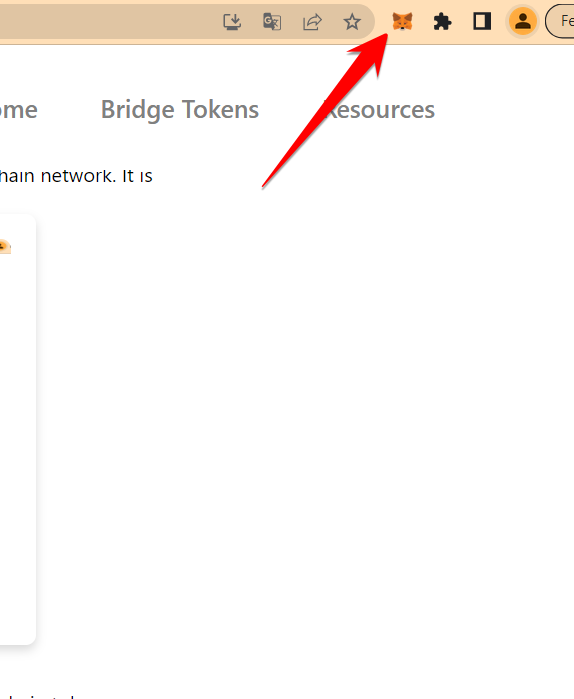
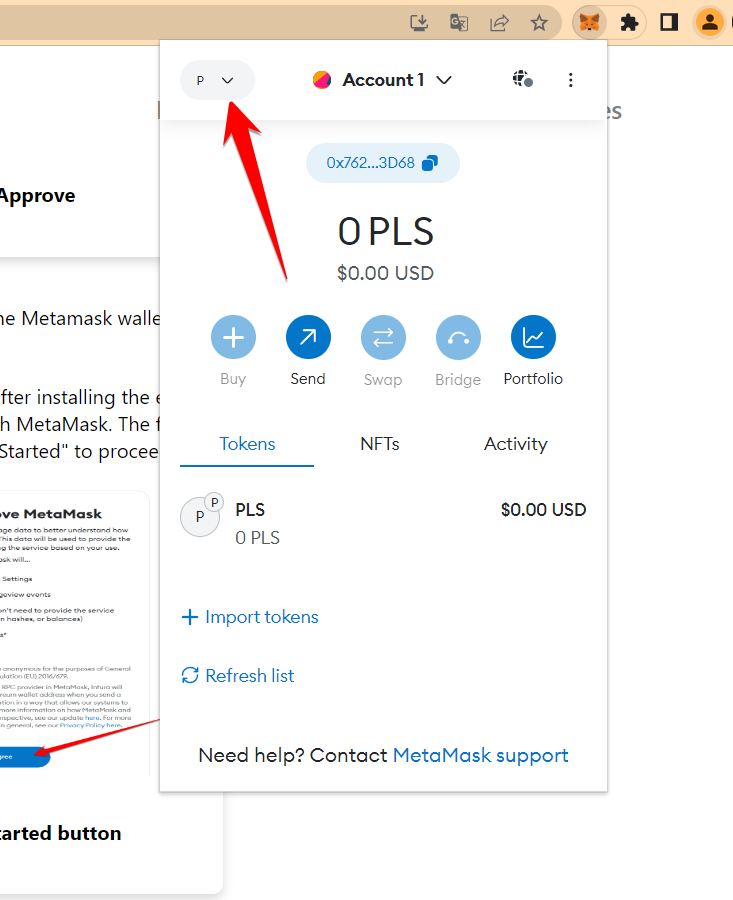
Step 2: Click network tab Click the network tab on the top left in your Metamask wallet
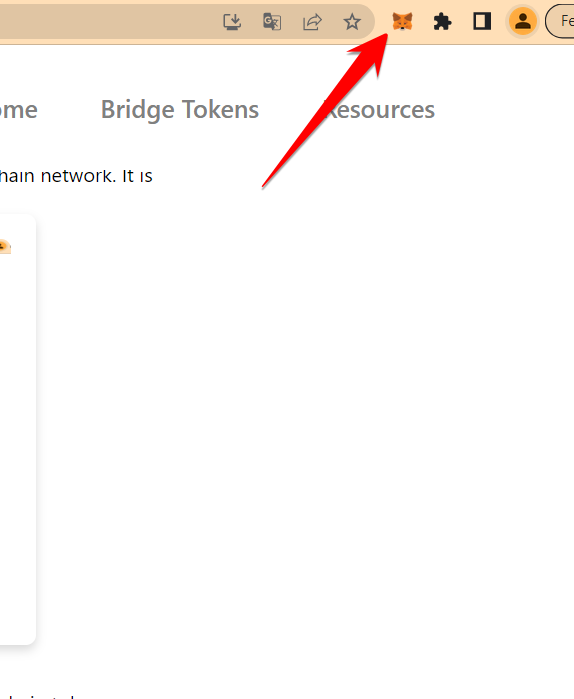
Click fox icon to open Metamask
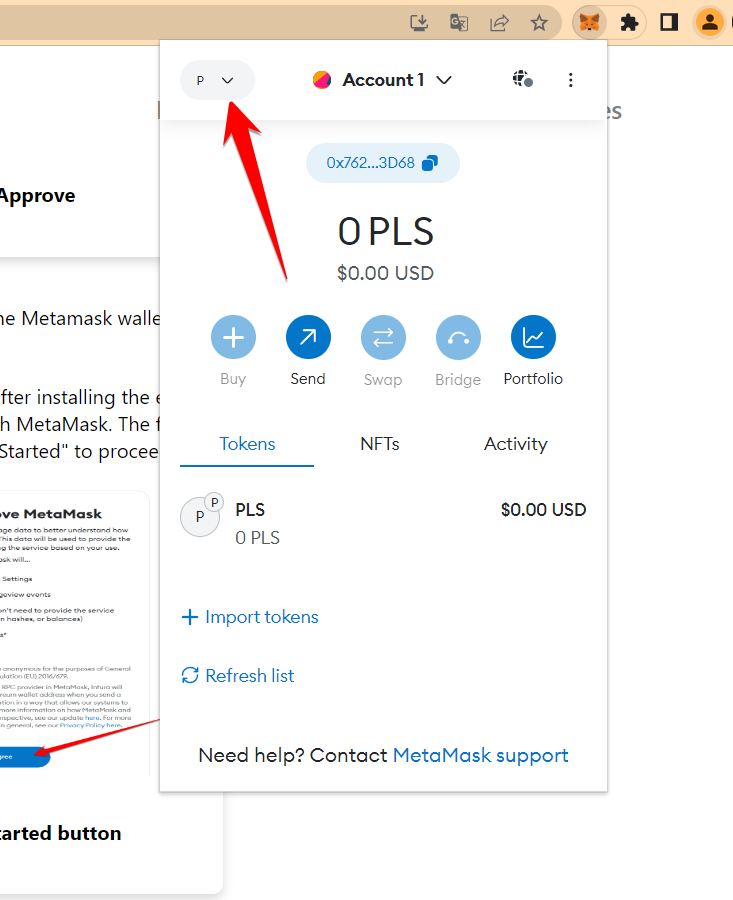
Click the networks tab
Step 3: Click Add Network Click the "Add Network" button
Step 4: Click Add a network manually Click the "Add a network manually" link
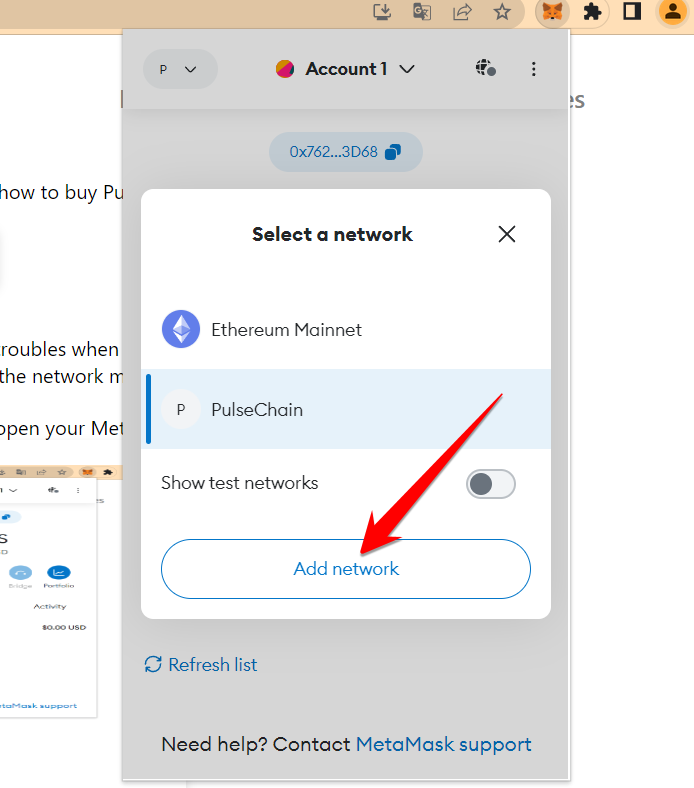
Click the networks tab
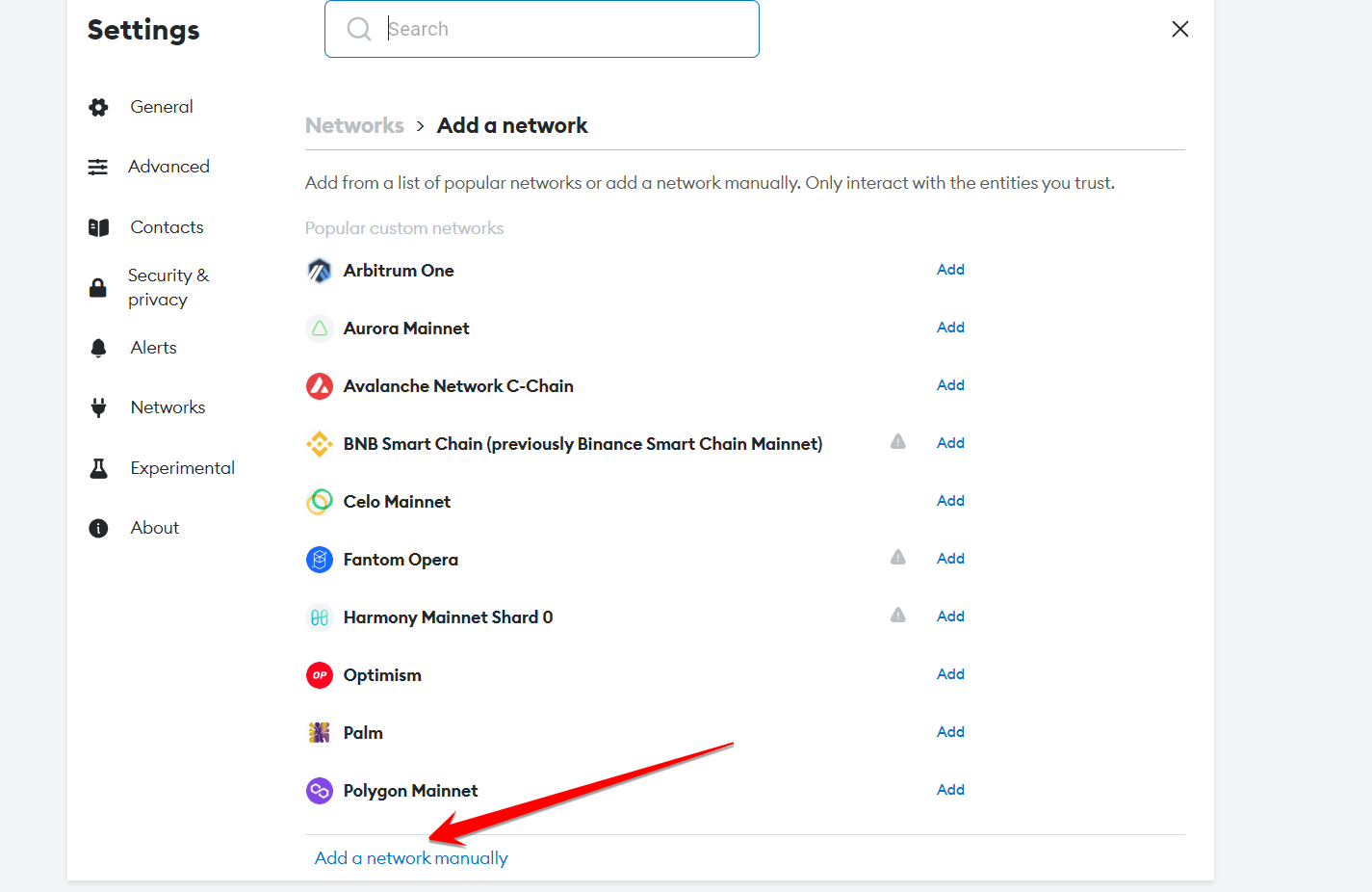
Click Add a network manually
Step 5: Go to pulsechain.com website Copy the network information on the Pulsechain website
Step 6: Paste the Pulschain network manually Paste the exact same information you copied from Pulsechain website into Metamask and click save
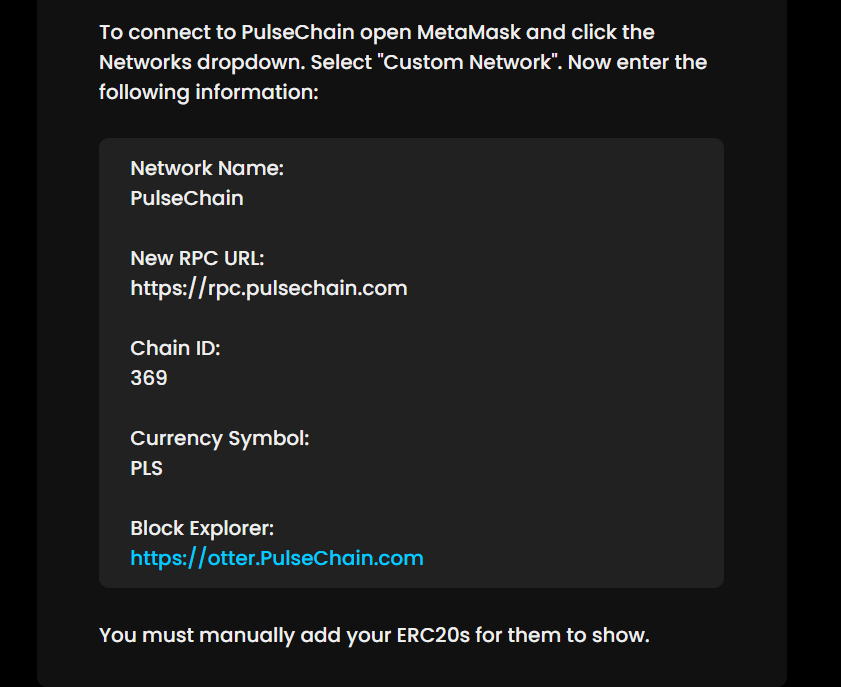
Copy network info from pulsechain.com
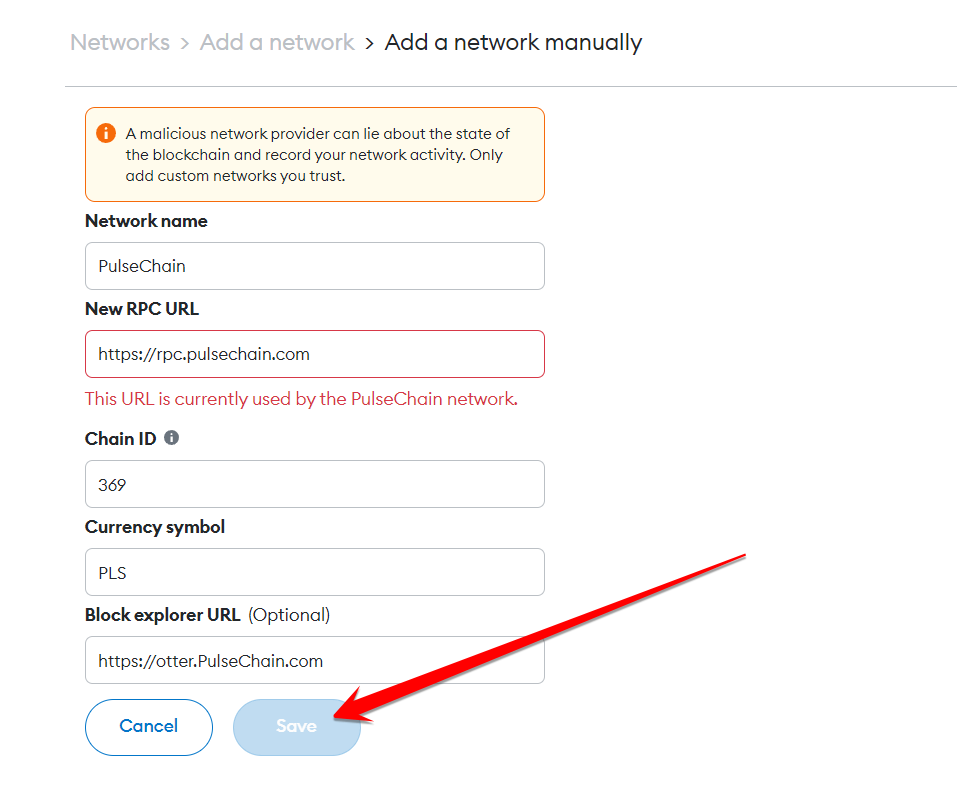
Paste in network info in Metamask & click save
Congrats! Pulsechain network is added to Metamask You can now see that Pulsechain network is added to your Metamask wallet
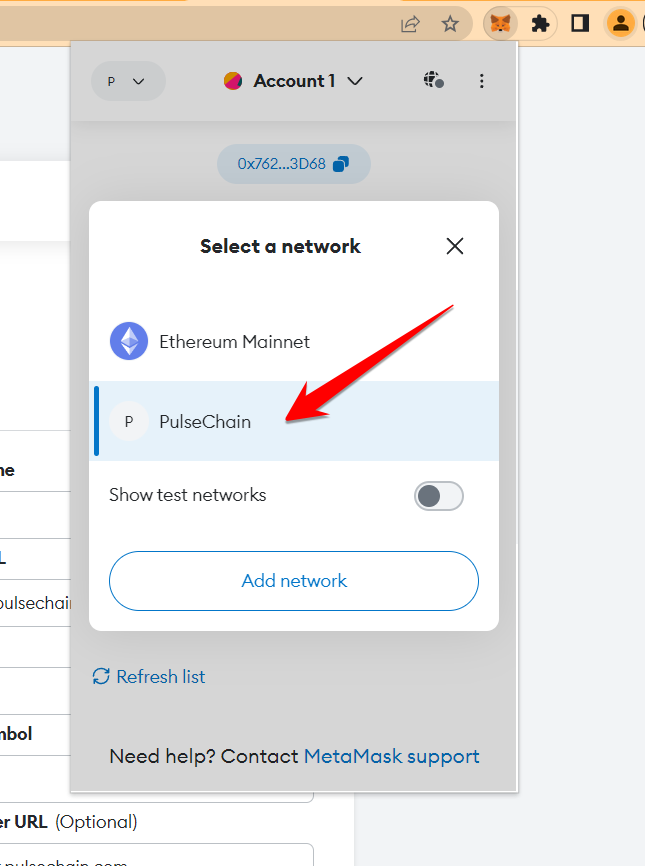
Pulsechain is added to Metamask wallet