How to Connect Trezor Hardware Wallet to Metamask:
Step 1: Log in to Metamask 1) Click the fox icon. 2) Enter password. 3) Click on account on top in Metamask.
Click fox icon
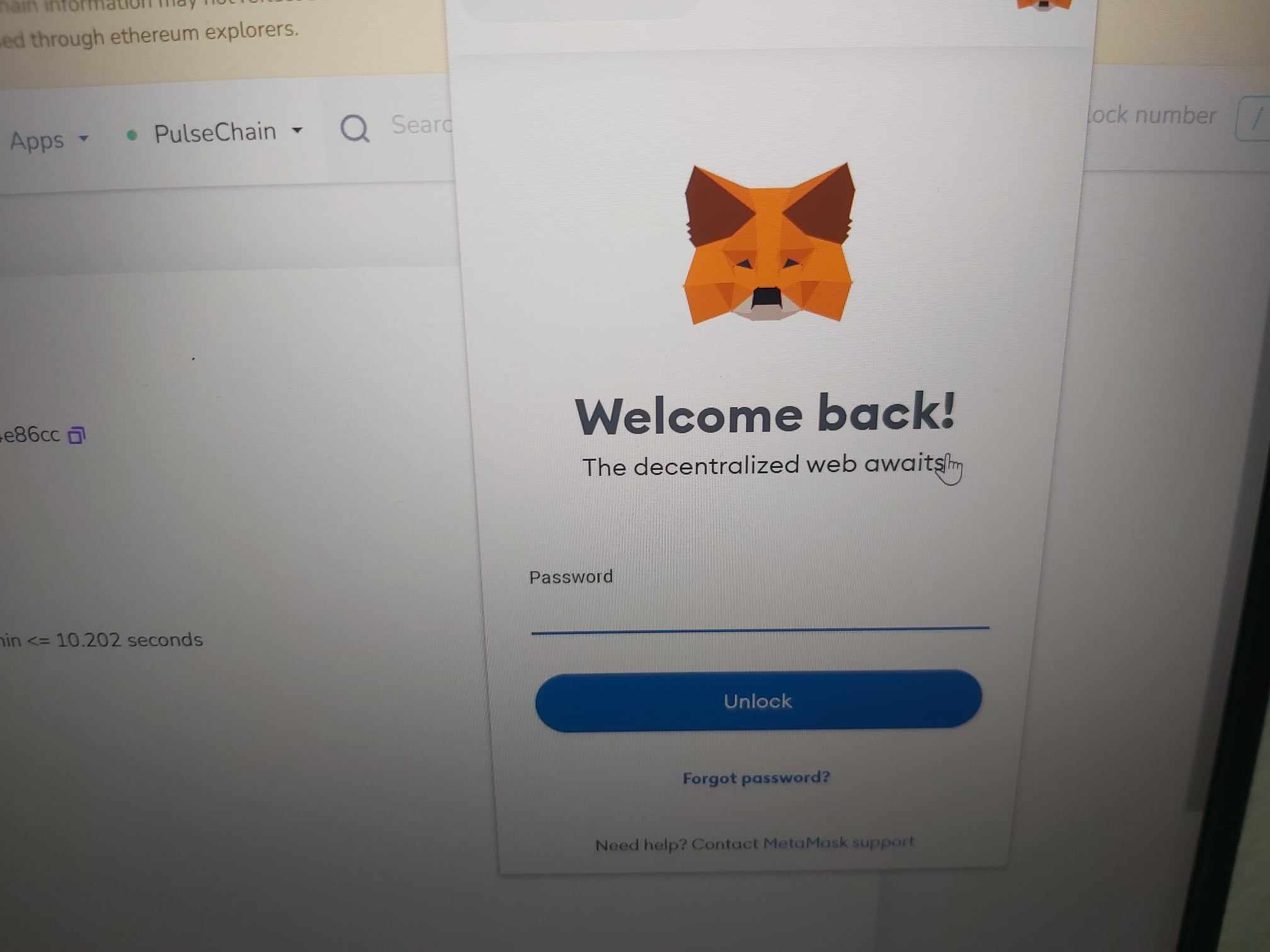
Enter password & click Unlock
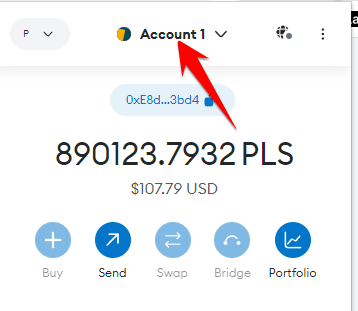
Click on Account
Step 2: Add Trezor hardware wallet 1) Click Hardware wallet. 2) Click on Trezor then click Continue. 3) Your Trezor window pops up, click continue and plug in your Trezor to your computer.
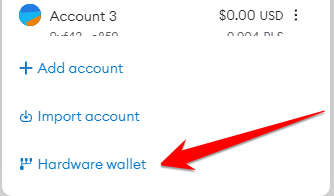
Click Hardware wallet
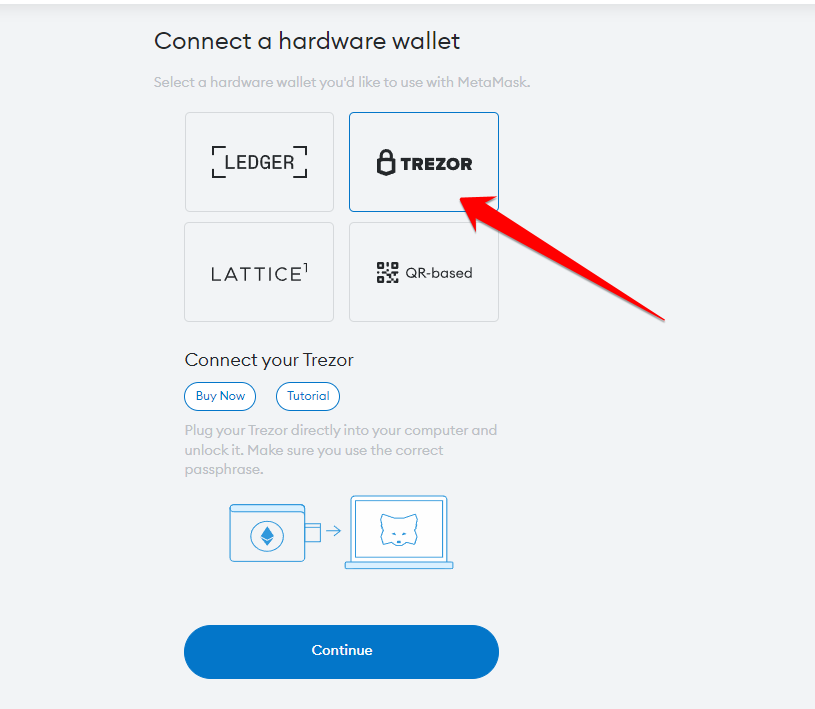
Click on Trezor & click Continue
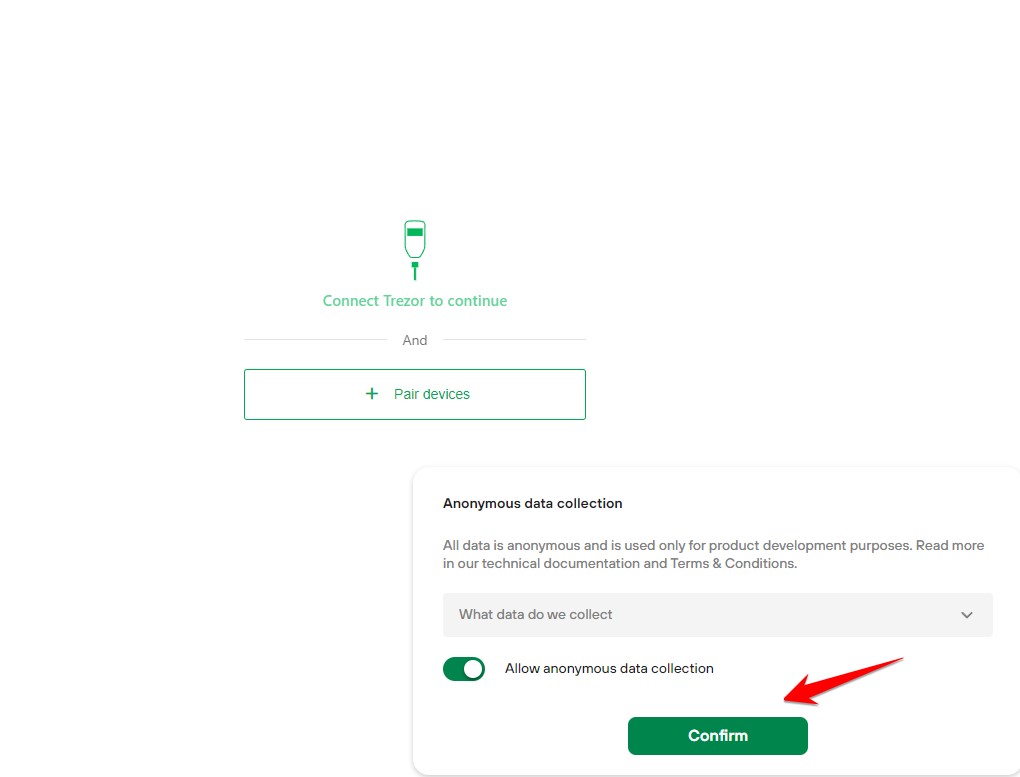
Click Continue
Step 3: Select wallet to import 1) Click Export. 2) Click on Hidden wallet if you have a passphrase, else click Standard wallet. 3) Select account 1 and click continue.
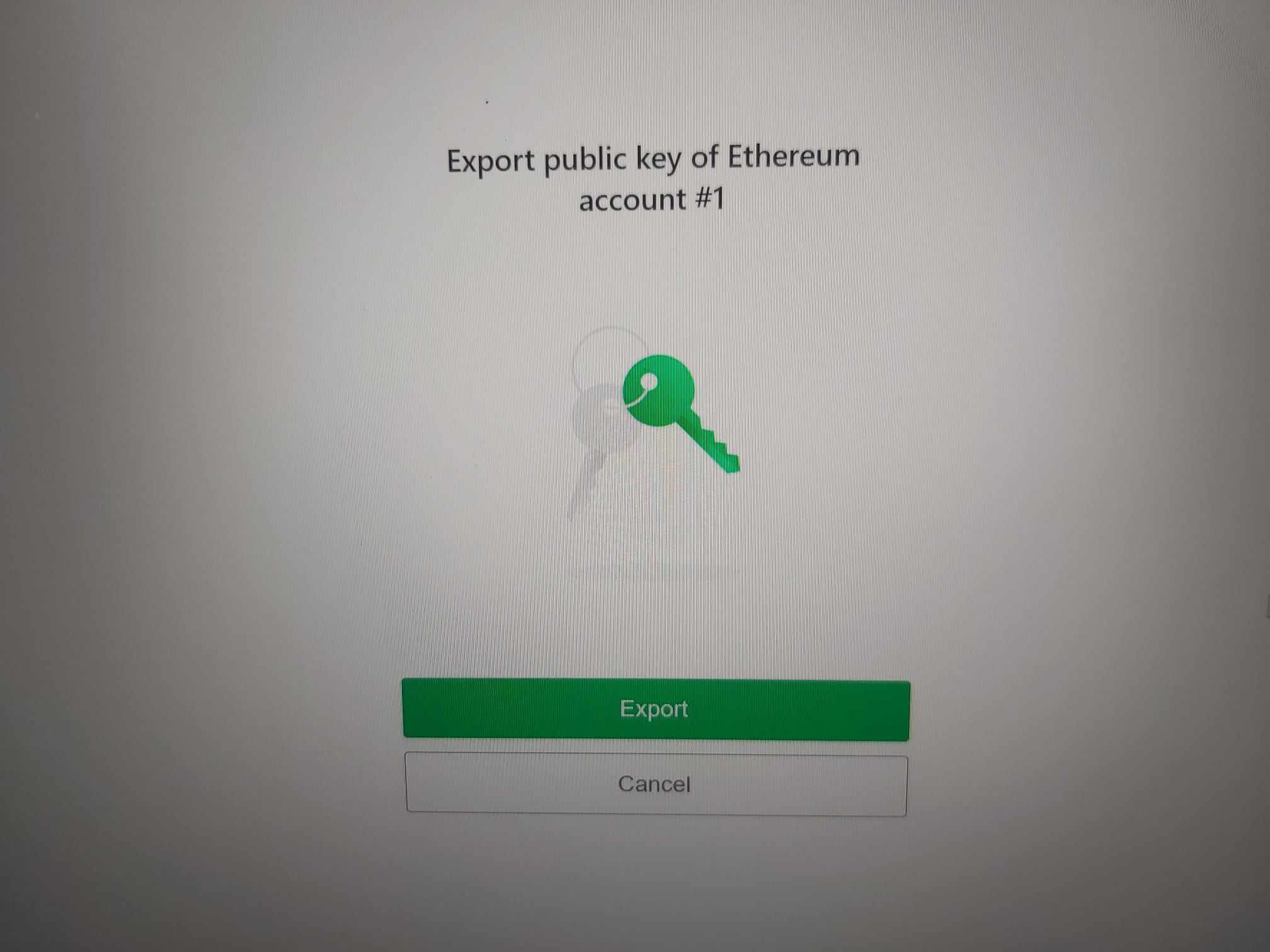
Click Export
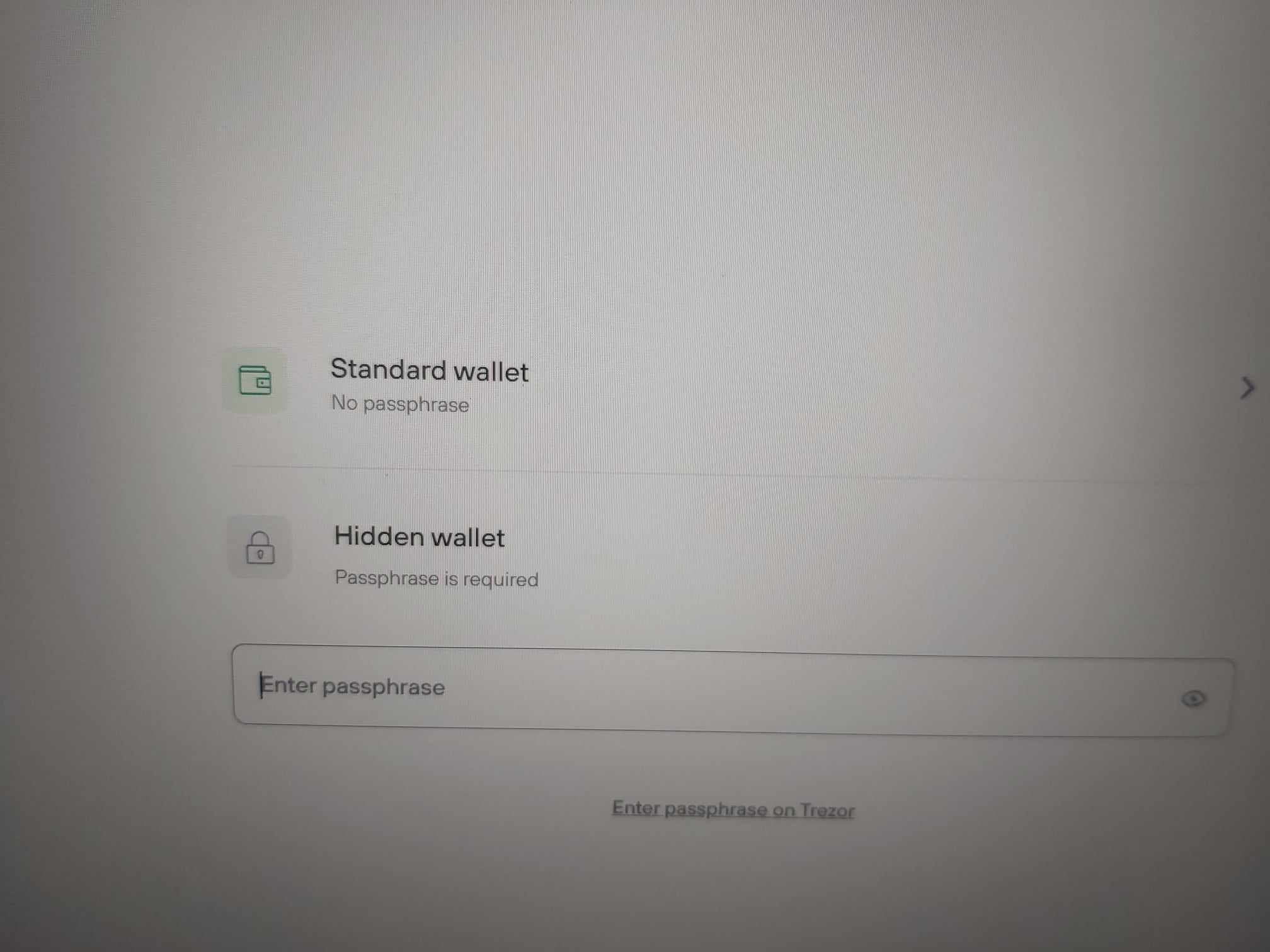
Click Hidden wallet if you have passphrase or Standard wallet
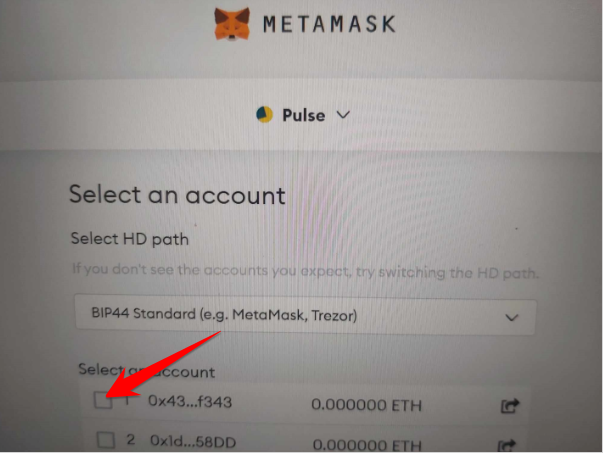
Select account1 & Click Continue
Congrats! Your Trezor hardware wallet is now connected to Metamask You have now connected your Trezor wallet to Metamask. Your seeds with your tokens and value are in your Trezor. You have connected to a Metamask account with different seed words that do not hold any tokens or value (unless you send tokens to the addresses in the Metamask account). You should only send tokens to the Trezor address you see in Metamask. You are more secure than the average crypto user!
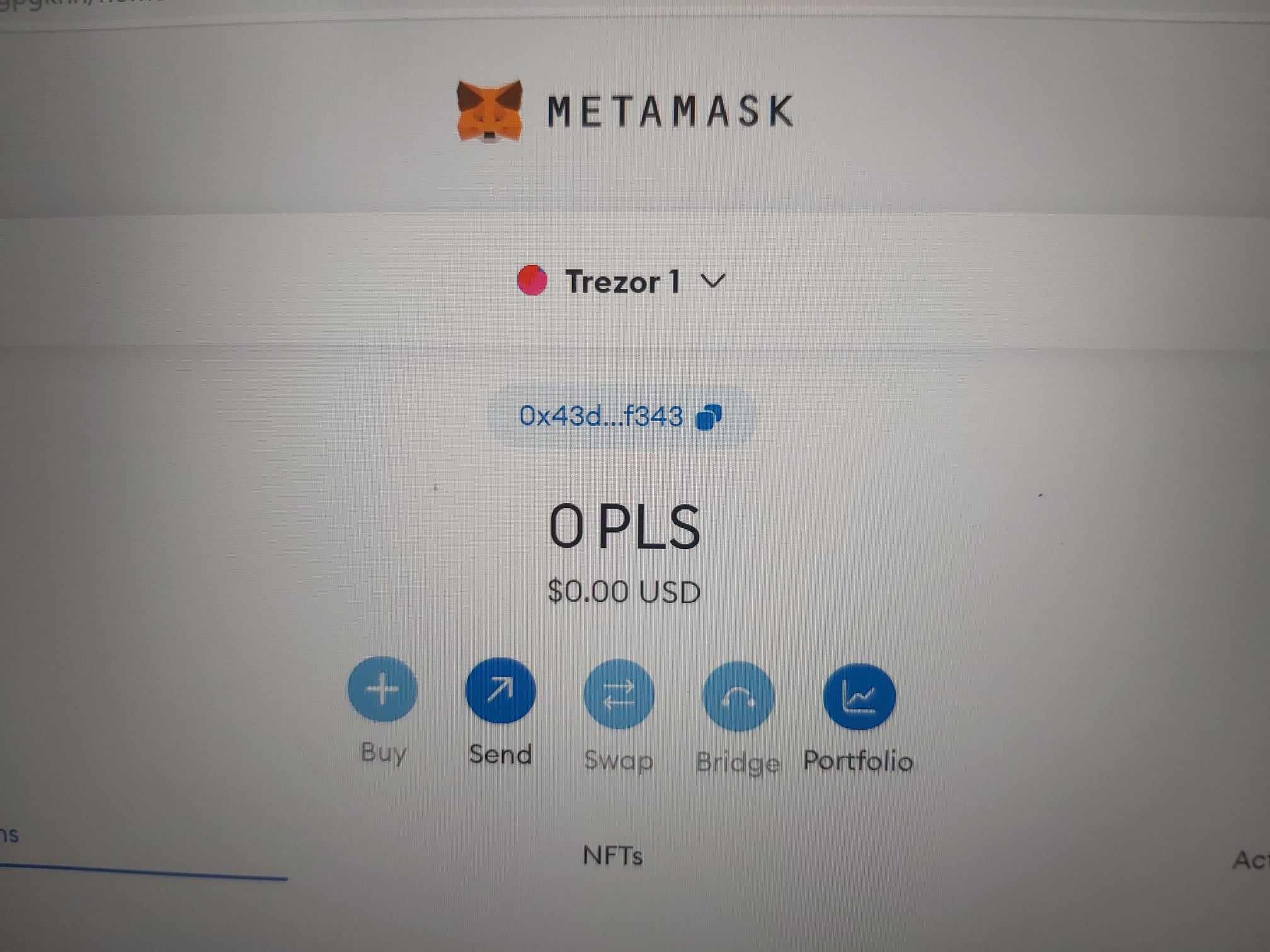
Trezor is connected to Metamask